[ Flutter 환경셋팅 ]
1. Fultter SDK (WebBrowser Download)
* Path >> C:\flutter
2. Andriod Studio Download (Default Setting..)

* SDK Folder, JDK Location
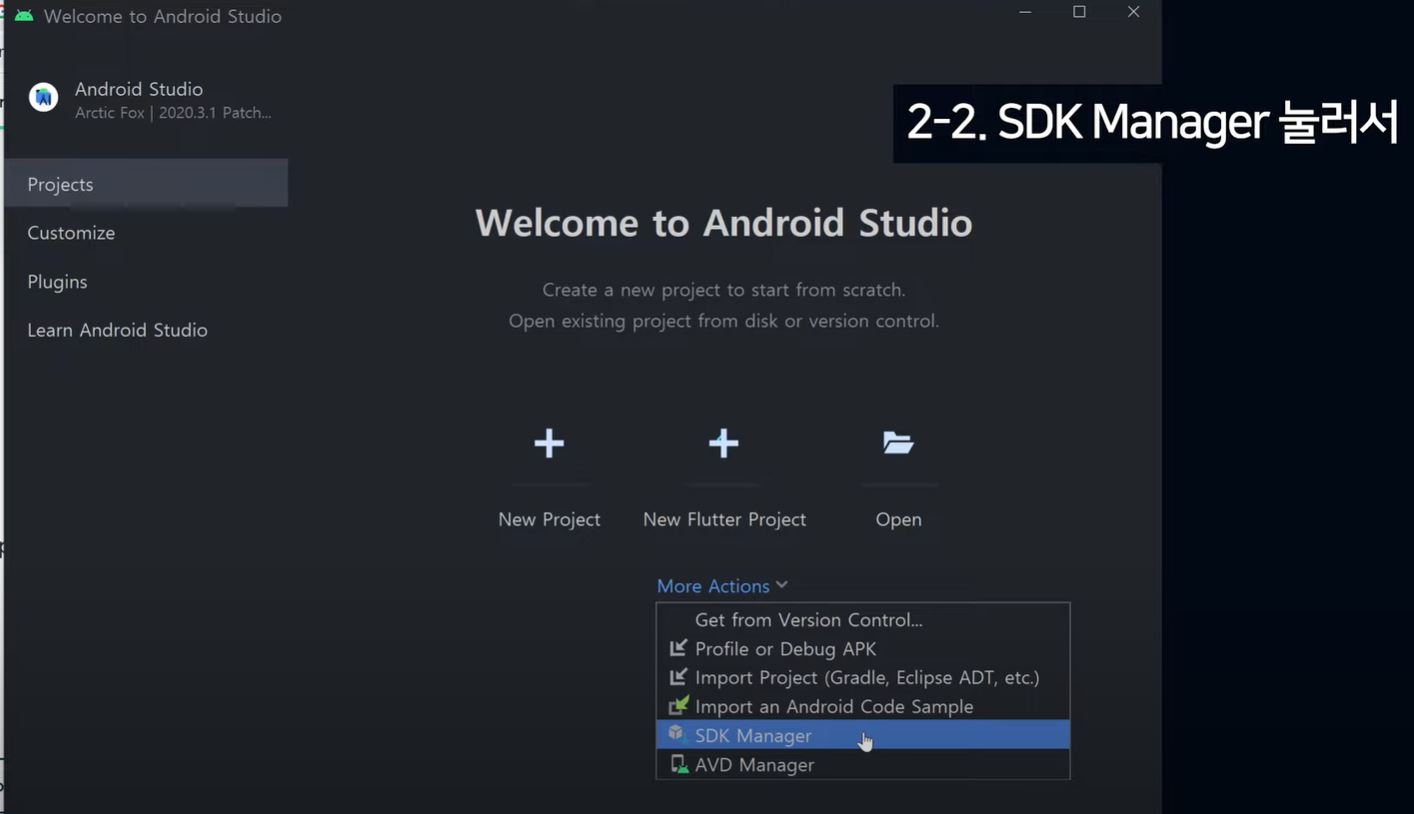

* Plugins >> Flutter Install
* Project >> More Actions >> SDK Manager >> SDK Tools(TAP) >> Android SDK Command-line Tools (latest)
3. 환경변수 등록 ( PC- 시스템고급설정 )
* 사용자변수 Path에 "Flutter/bin" 까지의 경로추가
4. 기타설정
* CMD(명령프롬포트)
>>> "flutter doctor" (플러터 개발환경 여부체크)
* 플러터 프로젝트 생성 (C:\Users\ikik1\StudioProjects\contect)
"뷰: Project" >> "프로젝트명 contect" >> lib >> main.dart 메인
"main.dart" -- 앱을 구동하는 기본적인 시작파일
| * Main Frame 생성 >> "stless" + [Tap] * 화면은 >>> "위젯"으로 구성한다. "위젯의 선언은 대문자로하며.. 소괄호로 감싼다." return MaterialApp( home: ??? >> "실질적인, 앱을 랜더링 하는 선언위치" ); |
cf). 위젯 예
| 순번 | 종류 | 작성 예 |
| 1 | 글자위젯 | Text('안녕') |
| 2 | 이미지위젯 | Image.asset('경로..'), |
| 3 | 아이콘위젯 | Icon(Icons.shop) * Icons.phone, Icons.message, Icons.contact_page |
| 4 | 박스위젯 | Container(width: 50, height:50, color:Colors.red, child: Text('컨테이너 하위요소')) |
| 5 | 다중배치위젯 | Row(children: [...]) "가로 배치" Column(children: [...]) "세로 배치" |
"pubspec.yaml" -- 앱 구성에 관한 설정(Settings) 파일
| (프로젝트 내에서 assert이름의, 경로 아래에 모든 사진파일을 인식) flutter: assets: - assets/ |
[ 플러터 실습(1) ]
import 'package:flutter/material.dart';
void main() {
runApp(const MyApp()); // App 구동..
}
// Main 앱을 구동시키기 위한 Main Class
class MyApp extends StatelessWidget {
const MyApp({Key? key}) : super(key: key);
@override
Widget build(BuildContext context) {
return MaterialApp(
home: Scaffold(
appBar: AppBar(
title: Text('Welcome UkJae FlutterAppHome'),
),
body: Row(
mainAxisAlignment: MainAxisAlignment.spaceEvenly,
children: [
Text('본문에 들어가는 내용'),
Image.asset('Ironman.jpg'),
Icon(Icons.star),
],
),
bottomNavigationBar: BottomAppBar(
child: SizedBox( -- width, height, child 정도의 옵션 사용시, Container대신 SizedBox
height: 70,
child: Row(
mainAxisAlignment: MainAxisAlignment.spaceEvenly,
children: [
Icon(Icons.phone),
Icon(Icons.message),
Icon(Icons.contact_page),
],
),
),
),
),
);
}
}"Scaffold" -- 앱을 (상단, 중간부, 하단)으로 나뉘는 레이아웃 구성 틀
| Scaffold( appBar: <-- 상단요소 (헤더) body: <-- 내용 영역 (중간부 바디) bottomNavigationBar: <-- 하단요소 ) |
@override
Widget build(BuildContext context) {
return MaterialApp(
home: Scaffold(
appBar: AppBar(
title: Text('Welcome UkJae FlutterAppHome'),
),
body: Align( // 또는 Center
alignment: Alignment.topCenter,
child: Container(
width: double.infinity, height: 50, color: Colors.blue,
// decoration: BoxDecoration (
// border: Border.all(color: Colors.black),
// ),
//margin: EdgeInsets.all(20),
// fromLTRB(left, top, right, bottom)
//margin: EdgeInsets.fromLTRB(0, 30, 0, 0),
//padding: EdgeInsets.all(10),
child: Text('ukjae Body!!...'),
),
),
),
);
}"Container 내부요소에 디자인 적용(마진, 패딩, 보더)"
[ 플러터 실습(2) ]
Widget build(BuildContext context) {
return MaterialApp(
home: Scaffold(
appBar: AppBar(
title: Text('욱재 App.!...'), // 좌측영역 문구
leading: Icon(Icons.star), // 좌측영역 아이콘
actions: [Icon(Icons.shop), Icon(Icons.shop)], // 우측영역 아이콘
),
body: SizedBox(
child: IconButton(
icon: Icon(Icons.star),
onPressed: (){},
)
//ElevatedButton(
// child: Text('Click'),
// onPressed: (){ ... },
//)
//Text('안녕하세요',
//style: TextStyle( color: Colors.red, fontSize: 30 ),
// 폰트색상 설정
// Colors.색상명
// Color(Oxffaaaaaa)
// Color.fromRGBO()
//),
)
),
);
}"이벤트와 연결되는 사용가능한 버튼"
| * TextButton() * IconButton() * ElevatedButton() |
End..
'Study' 카테고리의 다른 글
| [Study] 함수형 프로그래밍 정리. (0) | 2022.06.08 |
|---|---|
| [Flutter] 플러터 Exercise(2) (0) | 2022.05.24 |
| [Linux 자격증 2차시험] Shell.(쉘) 정리 (0) | 2022.01.23 |
| [Linux 자격증 2차시험] 접근권한 관련 명령어 (0) | 2022.01.23 |
| [Linux 자격증 2차시험] 파일시스템 관련 명령어 (0) | 2022.01.23 |